
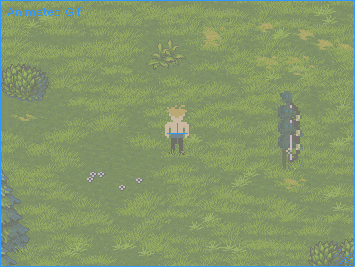
Venture Beyond is a project I worked on from 2014 to 2015. It was very much a learning experience since i was my first time really building a 2d pixel art game and an inventory system, so there is plenty of room for improvements, which I have done in future projects. This project featured levels built from bitmaps and some simple AI with varying attack types, aggression and appearances, as well as a functioning complete inventory system. All the pixel art for the Inventory UI and character sprite sheets I created in gimp, the environment and item icons I sources online. Unfortunately this project remains unfinished becasue I moved into bigger and better things.

Melee Goblin Sprite Sheet

Player Sprite Sheet

Black Slime Sprite Sheet

Melee Goblin Sprite Sheet
Character Sprites
Currently the project has 4 different characters that I created in gimp. Each has its own sprite sheet which various animations: Idle Directional, Walking, Jumping Melee Attacks and a Ranged Attack.
-
Player: 4 Walking Animations and 4 Idle sprites.
-
Slime: 4 Jumping, Attack and Idle Animations
-
Sword Goblin: 4 Walking and Sword Swing Animations.
-
Bow Goblin: 4 Walking and Bow Firing Animations

Entity State Machine
(3 Different States for each of the 4 directions)

Goblin Walk Cycle
World Building
One of the goals I had for this projects was to have a large variety of small levels the player could travel to. I Implemented a system to build each level from 4 different bitmaps, where each bitmap was a different layer of the level and each pixel represented a different tile or object.
The 4 layers are Base-Layer (ground tiles), Over-layer (Grass, trees), Object-layer (intractable objects, walls) & Obstacle-layer (Navmesh obstacles)
Base Layer
Over Layer
Object Layer



INVENTORY SYSTEM
FEATURES
-
Item Rarity: Items have a different rarity colours which would display around the outline of the item in the inventory slot and name when you hover over it.
-
Stacking items: Items can be stacked in the inventory. The icons change depending on the stack. For example, if there are a stack of gold in the inventory the it would display a stack of gold or coins icon rather then just a single coin if there where only one. The stacking system also supports splitting stacks.
-
Equipment Slots: I set up my equipment slots to only accept the correct item, this means you can only put a hat in a hat slot or a consumable in a consumable slot.
-
Containers: The way I set up my inventory system is that your default inventory is just equipment slots, these equipment slots can have items equip to them which can be containers. When you open the container items they open up a new drag gable window where you can store items.
UI DESIGN
The UI was also something I designed from scratch for this project. I'm not the best at any sort of visual design but a simple pixel art style UI was easy enough for me to do using Gimp, and it turned out pretty good.


Split UI
Container Panel

UI Elements used for the Inventory
Inspector for the item

-
Name: The name of the item displayed in the UI.
-
Icon: The icon displayed in the UI
-
Type: This determines if and where it can be equipped to.
-
Rarity: The rarity colour of the item
-
Max Stack: max item stack
-
Current Stack: current item stack
-
Stack Icon: If there is a stack of items the icon might want to be slightly different
-
Container Slots: if this item is a container




